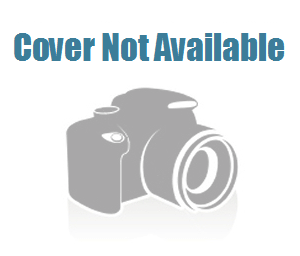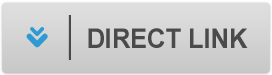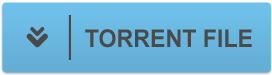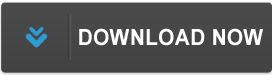Linkedin - Autodesk Civil 3D 2022 Essential Training
File list
- Linkedin - Autodesk Civil 3D 2022 Essential Training